It's raining cloud services.
The problem: You have lots of files that you need to access from multiple places, and you don't want to rely on a USB stick or emailing yourself. The preferred solution, for years, has been Dropbox, the free cloud-storage service for seamless file syncing. But now, Dropbox has competition from a couple young upstarts named Google and Microsoft. Let's see how Dropbox, Google Drive, and Microsoft's SkyDrive stack up against each other.
Each of the three services puts a folder on your computer that you can drop files into, which in turn automatically syncs with the appropriate service's cloud-based online storage. Each service offers a variety of mobile apps for accessing your files on the go, and the ability to access and share files from the web. From that point of view, they would seem to be the same, but the differences in implementation are significant.
Dropbox
Dropbox is the service with which you may be most familiar. It's not the oldest (SkyDrive is), but it was the first to popularize this particular method of syncing files. When you install Dropbox on your computer, it creates a Dropbox folder with two gigabytes of free cloud storage. Files and folders you drag into the Dropbox folder are automatically uploaded to the Dropbox servers, but remain present on your computer, too. If you connect other computers to your Dropbox account, your files automatically sync with them as well.
If two gigabytes won't cut it, Dropbox offers paid options: You can spend $10 per month (or $99 per year) for 50GB, or $20 per month ($199 per year) for 100GB. If you get someone else to sign up for Dropbox with your referral link, you will both get an extra 500MB of free space.
Recent updates to Dropbox made uploading and sharing files even simpler. You can drag files directly onto the Dropbox website in your browser of choice to upload them to the service, and new sharing options make it delightfully simple to right-click (on a Mac, Control-click) on a Dropbox-stored file on your computer to expose instant and immediate public sharing options.
On your Mac or PC, Dropbox will superimpose tiny symbols atop your file icons indicating their sync status. That lets you know whether files are fully backed up to Dropbox, or still in the process of syncing.
Like its competitors, Dropbox also offers free mobile apps so that you can access your files on the go—from an iPhone, iPad, Android device, or Blackberry. The mobile apps, in addition to offering access to all your Dropbox-hosted files, also offer the option to cache certain files locally on your device; that way, if you're going to be stuck on a Wi-Fi-less flight, you can still gain access to your big presentation. While Dropbox's mobile apps aren't beautiful, they work well.
Oodles of third-party apps offer built-in Dropbox integration, too—you'd be hard-pressed to find a text editor for iPad that doesn't, for example. That's a distinct leg up over the other two services; Google Drive and SkyDrive don't have anywhere near that level of integration.
Check out our hands-on with the new Dropbox sharing features.
SkyDrive
To use Microsoft's SkyDrive, you'll need a Windows Live or Hotmail account. If you use any of Microsoft's online services, including Xbox Live, you probably already have one. The SkyDrive app behaves an awful lot like Dropbox: It creates a custom folder on your Mac or PC that behaves just like a regular folder; drag other files into that folder, and they'll start syncing to SkyDrive automatically.
Microsoft offers seven gigabytes of storage with SkyDrive. For more space, you can spend $10 per year for 27GB, $25 per year for 57GB, or $50 per year for 107GB. Those prices are considerably more affordable than Dropbox's rates. For a limited time, old SkyDrive users can get a free upgrade to 25GB.
While it offers more (and more affordable) storage, SkyDrive can't quite compete with Dropbox's feature set. There's no option, for example, to right- or Control-click on SkyDrive-stored files on your desktop to generate quick sharing links. On the Web, however, SkyDrive's sharing options are excellent: You can quickly get a link to share your file; share it with the ability for the other user(s) to edit; post a link directly to Facebook, LinkedIn, or Twitter; and more.
Other limitations with SkyDrive right now include its very limited preferences: Where Dropbox lets you enable options like Selective Sync (where certain files and directories only sync to certain computers), on-screen notifications (about which files get updated when), and bandwidth usage settings, SkyDrive's preferences are almost comically limited. On the Mac, you get an option to automate the sending of usage data to Microsoft (off by default) along with an Open at login option; on Windows, you get the latter option, plus a second setting to "Make Files on This PC Available On My Other Devices."
On Windows, SkyDrive offers Dropbox-style icon overlays to show you whether your files are fully backed up or not. That doesn't happen on the Mac. Another Mac limitation: The SkyDrive app must sit in your Dock at all times; quit it, and your files silently stop syncing.
The SkyDrive mobile apps are very good, and available for Android, iOS, and Windows Phone 7. They look good and work well, offering quick access to recently updated files, documents shared with you, and everything you've synced to the drive. Again, as referenced earlier, few third-party apps integrate with SkyDrive; that may well change as SkyDrive's popularity increases.
Google Drive
Google Drive requires, unsurprisingly enough, a Google account. In typical Google fashion, access to the service is getting rolled out slowly: You'll see a note about whether Google Drive is enabled for your account or not on the Google Drive webpage, and you can't download or install the software until your account becomes eligible.
Like Dropbox and SkyDrive, installing Google Drive on your computer creates a special Google Drive folder; files you drop in there sync automatically to the cloud. Google Drive also uses tiny indicators atop your icons to indicate whether files are still syncing or fully backed up onto Google's servers—and those indicators appear on both Windows and the Mac, unlike SkyDrive's.
You get five gigabytes of storage with Google Drive. That's more than Dropbox, less than SkyDrive. You can upgrade to 25GB of storage for $2.49 per month, 100GB for $4.99 per month, with tiered pricing up through 16TB—that's 16,384 gigabytes—for $800 per month. SkyDrive's pricing is slightly better for the normal-sized options; Google Drive is the only option for folks needing 16TB of cloud storage.
Like SkyDrive, Google Drive lacks Dropbox's contextual menu options on your desktop for getting quick links to share your files. Google Drive's Web interface—which bears a significant resemblance to Google Docs—does offer various sharing options, including the ability to make a file public, share it with specific people, or share it with specific people along with giving them the ability to edit your files. As with both SkyDrive and Dropbox, you can drag files directly onto Google Drive within your browser of choice to upload them that way.
There's a Google Drive Android app, but an iOS app is listed only as "coming soon", and there's no word on Windows Phone 7. Google told All Things D that the iOS app "is 98 percent done, and it will be here soon."
Like Dropbox, Google Drive allows you to choose files and folders to sync selectively. If one of your computers needs access to Presentations, but another doesn't, you can deselect that folder on the second computer, without removing Presentations from your Google Drive completely.
Google Drive also syncs hard copies of your Google Docs documents to your desktop—sort of. You'll see files, which you can in turn double-click, but doing so simply launches your default Web browser pointed to the proper URLs.
The Android app is straightforward to use, offering options similar to the comparable apps from its competitors. One clever option unique to the Google Drive app is the ability to create a new word processing document or spreadsheet within the app.
Privacy
There's been some talk on the Web about the services and their different terms of service and privacy policies.
Microsoft, for example, says it will remove you from the SkyDrive service if you use it to "share content ... in a way that infringes others' copyrights." Google says that in can, in theory, use your Google Drive data in various ways, including the options to "reproduce, modify, create derivative works ... publish, publicly perform, publicly display and distribute such content ... for the limited purposes of operating, promoting, and improving our Services." But, as the aforelinked Verge story points out, that's not meant to give Google permission to look through your private files and share them with the world; that's explicitly disallowed by the company's privacy policy.
All three services make it clear that you maintain ownership of your data that you store with them. You'll need to decide for yourself whether you trust Microsoft, Google, or Dropbox with your data.
Which to choose
If you're wondering which cloud-storage service is right for you, consider that you may in fact be asking the wrong question: These services are all free, with charges only for extra storage space. You needn't choose just one; you can install all three services on your computer, download the apps, and use them for different purposes.
Files you expect to need to share frequently may be best suited to Dropbox for the time being, since it allows you to easily share documents from your desktop. It may also be the best choice if you want to access the data from within mobile apps, since more apps support Dropbox integration. If you want to access your files on an iOS device, don't store them on your Google Drive until an iOS client is released. SkyDrive seems to be better-integrated with Windows than with the Mac, for now.
Each service is easy to set up and configure, each has some advantages, and they work fine in tandem. Try them all, and let us know which one you prefer in the comments.
 5:42:00 AM
5:42:00 AM



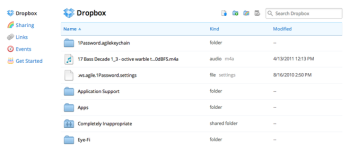
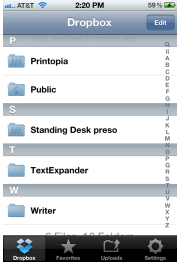
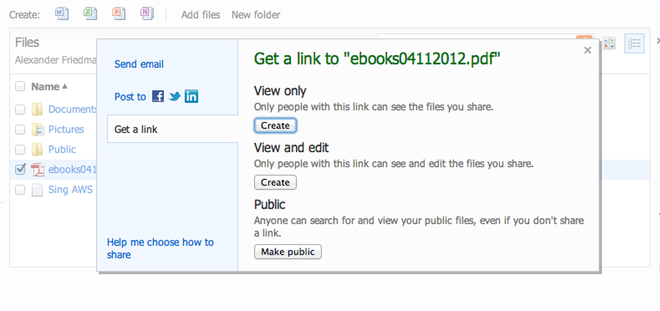
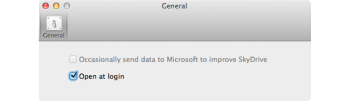
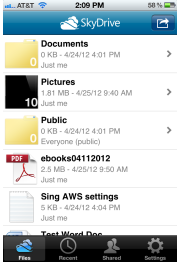
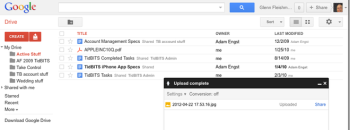
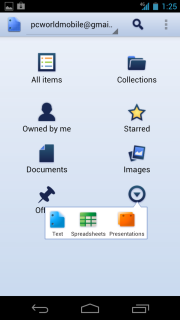
 Posted in:
Posted in: 

0 comments:
Post a Comment