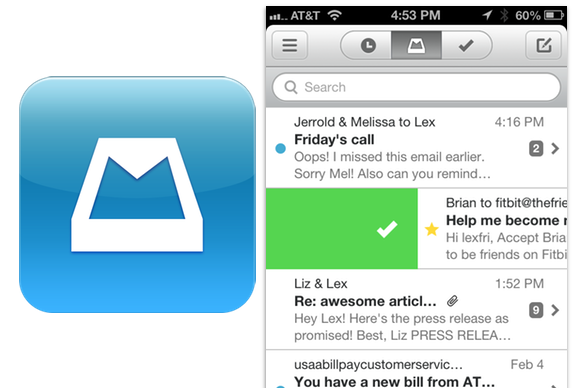 Mailbox, the free iPhone app that makes managing your email a delight, is now available in the App Store. With any luck, you already made a reservation to gain access to the app, which the developers are rolling out slowly to avoid overloading their servers.
Mailbox, the free iPhone app that makes managing your email a delight, is now available in the App Store. With any luck, you already made a reservation to gain access to the app, which the developers are rolling out slowly to avoid overloading their servers.
If you didn’t already reserve a spot in line for access, go download Mailbox now; you can get on the list from right within the app.
Right now, Mailbox works exclusively with Gmail accounts, though the developers say support for other IMAP accounts will come. Once you’ve connected one or more Gmail accounts to the app, you can start managing your email in a new and enjoyable way.
A better inbox
Like Mail, Mailbox offers an optional unified view of your inboxes, though you can choose to dive into individual accounts instead, if that’s your preference. What sets Mailbox apart is its approach to managing the contents of your inbox.
As you navigate your inbox, you can unsurprisingly tap on a message to view it. But if, even before you open a message, you can see that it’s one you no longer need, you can file it away without ever leaving your list of messages. Swipe right on a message and it will turn green to show you’re archiving it. Pull a little further, and it turns red, to show you’re deleting the message instead.
You can, of course, perform those same actions from the message screen as well: Tap the checkmark to archive a message, or the X to delete it. It’s all intuitive, easy to master, and honestly kind of fun.
You snooze, you win
But the easy archiving and deleting just scratch the surface of what Mailbox offers. Swipe left on a message—or tap the clock icon in message view—and you can essentially press the snooze button on it. You get a grid of options for choosing when you’d like that message to reappear atop your inbox: later today, this evening, tomorrow, this weekend, next week, in a month, or “someday.” You define that last one in the app’s settings in terms of months, with the default option being to remind you in one month. There’s also a date selector, where you can choose the exact date and time the message should pop back up.
Because of the app’s collection of settings, you actually get pretty fine-grained control over all the preset snooze durations, too: You specify what qualifies as mornings on weekdays and weekends, and you define the “later today” interval, too.
In practice, snoozing works beautifully. I used to rely on leaving messages unread in my inbox, so that I’d know that I still needed to act on them—anathema to folks who think about the best ways to manage your email. As you probably know, what happens next is those “marked unread” messages stack up, and you ignore them for an increasingly long time. Mailbox fixes that. Messages pop back up—with notifications on your iPhone, but also by moving up in your other email clients, too. It’s remarkable.
You can also tap and hold on messages in your list to reorder them by dragging. I’m trying to keep my inboxes as empty as possible with Mailbox’s help, but reordering the handful of messages I have in there feels magical.
Mailbox includes push notifications, too. In practice, I got new email alerts from Mailbox before the built-in Mail app on iOS noted the arrival of those messages.
Lots of polish
The whole app feels beautifully polished, with impressive, discoverable depth: You can mark a message as unread again by tapping on its timestamp. Conversations thread with earlier messages collapsed, but quickly expandable if you tap on them. You can choose whether you receive push notifications for new messages, snoozed messages, or both. You can choose whether the app gets a numeric badge icon, and what the icon represents—the existence of new messages indicated by a 1, or the actual number of conversations in your inbox.
Composing messages is simple, and bests Apple’s Mail app again. You tap the camera icon as you write your email to choose an existing photo—or snap a new one. Apple’s app requires that you first tap an empty spot in your message, then tap the Insert button, and then select an existing photo. Mailbox offers more, and the feature is accessible more efficiently.
So what’s missing? Not much. I’d like per-account signatures, instead of the current one-signature-fits-all approach. I reported a bug relating to Mailbox’s failure to show the email attachments my VoIP provider sends with voicemails in .wav format; the developers are investigating that one. And I can’t come up with a way to get Gmail’s "Send As" feature to work with the app—I’d prefer my "From" addresses to be aliases of the addresses I use to log into my accounts, so that I send email from, say, “macworld.com” even though I log in using “pcworld.com.”
Mostly, though, my primary complaint about Mailbox is that I want to use it on all my devices, including my Mac and my iPad.
Bottom line
Mailbox is excellent. It replaced Mail in my iPhone’s dock, and it’s my favorite way to plow through my inbox. The app is simply a joy to use, and makes managing email as painless as possible.
 9:42:00 PM
9:42:00 PM

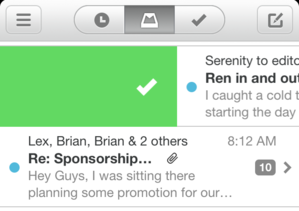
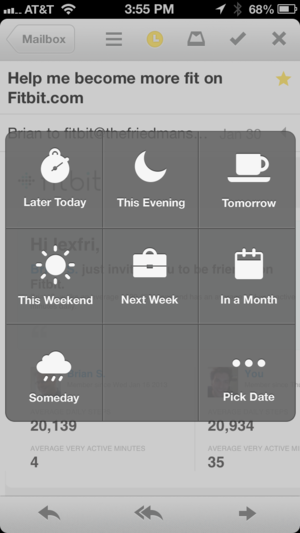

 Posted in:
Posted in: 

0 comments:
Post a Comment